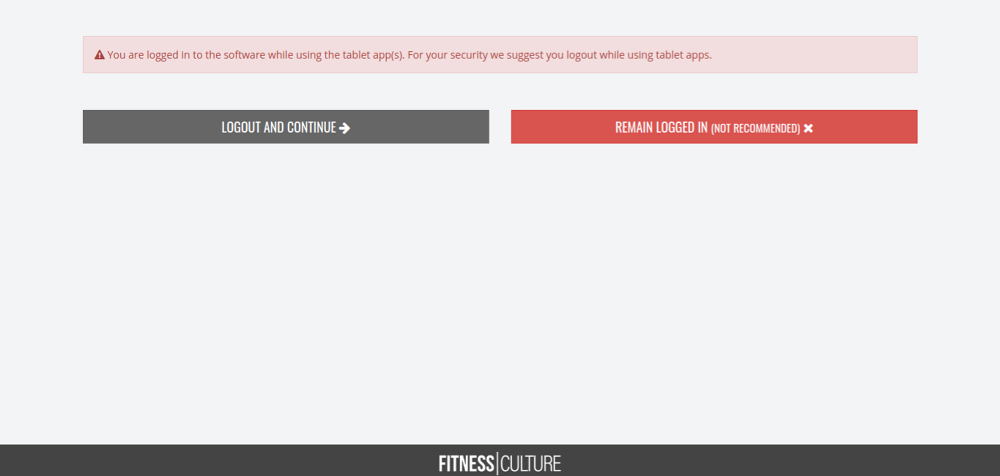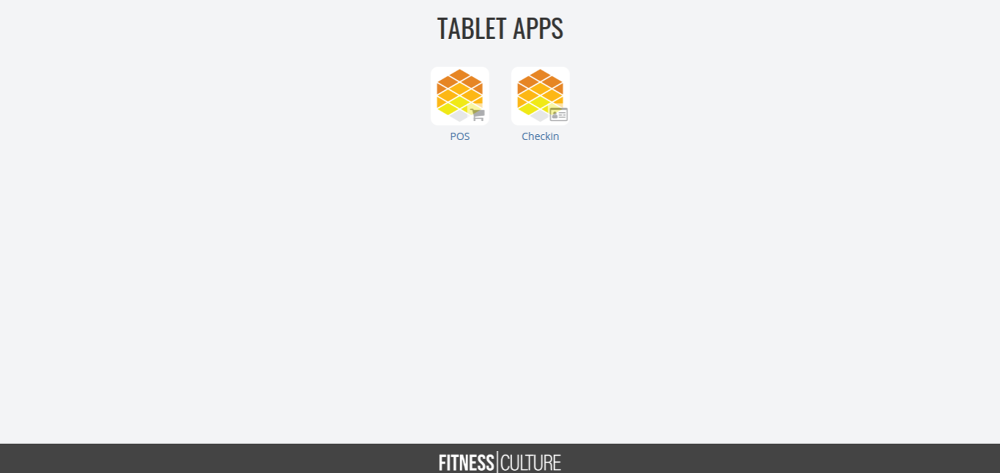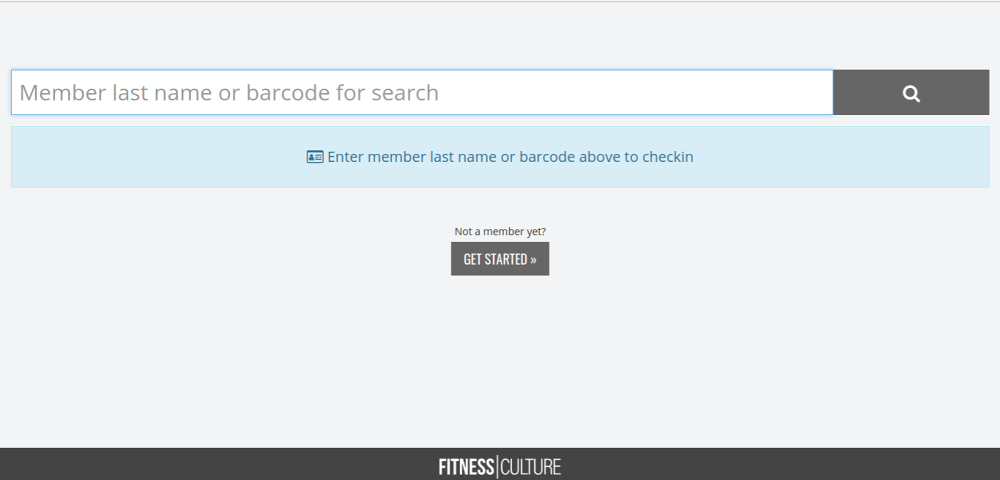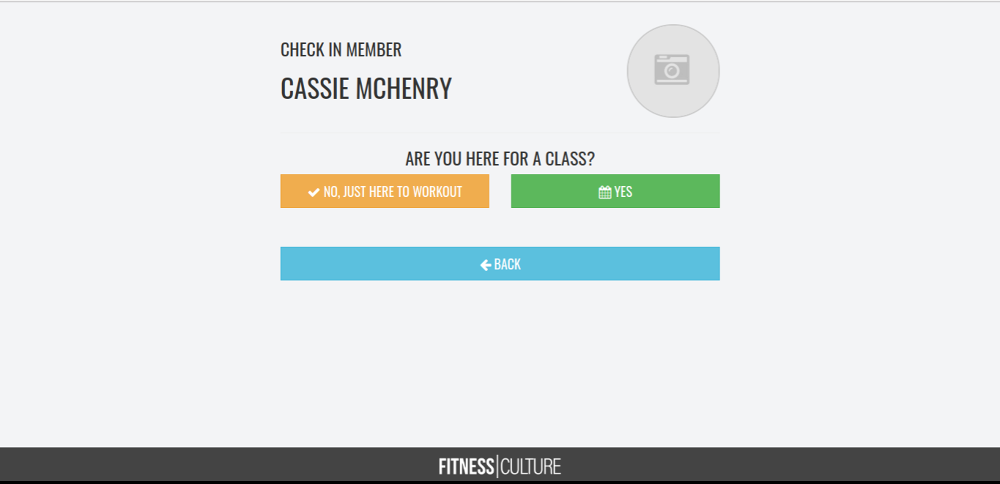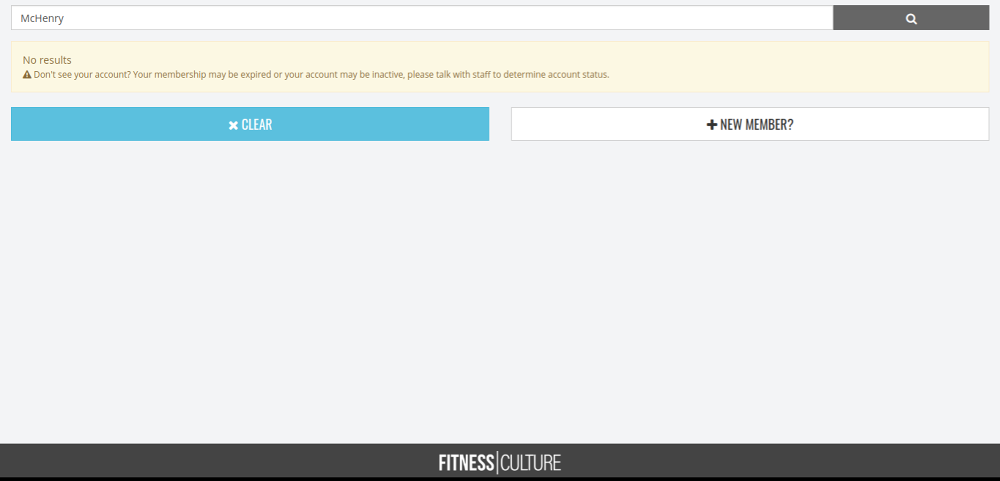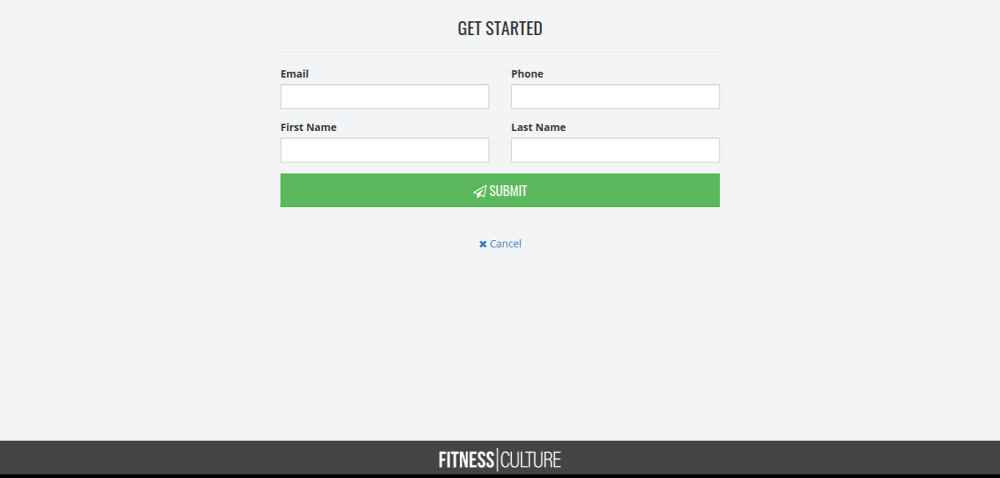When you log in to your account on the Admin dashboard in the top right hand corner there is a tablet button between the Bell and profile icon you will want to click that tablet button.
This will take you to the tablet screen. We recommend that you select “Logout and Continue”
From the Tablet Apps you will want to select Checkin
From here the member can enter their last name or scan their barcode.
If the members’ membership is active it will give them the option to select if they are at the gym to just work out or take a class.
If the membership is inactive or the users doesn’t yet have a membership it will show the screen below.
If they click “new member” it will have them complete a contact form. If the have been a member in the past it will ask them to contact you.
As always, please feel free to reach out to success@myfithive.com with any questions you may have.
Category > Section:Business Management >Schedule