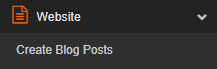Every new blog post is like another door into your business that could result in a new sale. If 10 people find your blog post on Google every month, then that's 120 in a year; and, even if only 10% of those turn into customers then that's 12 new customers you got this year because of that one blog post! Even if you only write 5 blog posts in a year, then that could become 60 new customers and that's why blogging is so important to a small business.
Add Post
To create a new blog post, click 'Website' on your FitHive Dashboard.
In the dropdown menu, click 'Create Blog Posts'.
Then click 
Enter some basic information about your blog post. Choose a Name for the title of the blog post, such as ‘Does drinking lemon water really help with detox?’. Compelling titles will be more likely to attract visitors (AKA: potential new members). The Post Date can be any date in the past or future, but it will default to the current date. Your name will automatically appear as the Author, but you are welcome to select a different User to show as the author by clicking the magnifying glass to the right of your name. Under Active, select 'Yes' if you would like for this blog post to be live on the internet. Check the box next to the Category you created earlier (In this case: Nutrition).
Image URL
There are three options to select an image to accompany your blog. One option is to choose an image from the 'Unsplash Image Library' library. This can be accomplished by entering your desired subject in the search bar. In our previous example, we wrote about lemon water, so we could search the term 'lemons' and select an image from the results. Another option is to upload an image from your computer by clicking the 'Add New File' button.
Post Content
Write the content of the blog post in the space under 'Post Content'. The first paragraph should be interesting, draw in the attention of the visitor, and will determine whether they continue reading (and ultimately, learning more about your products and services). Try to create content specific for the member you are trying to attract. Blogs are a great way to build trust among potential members, so make sure your content is as accurate as it is relevant. Informative and useful content will attract more visitors.
Then, you can add your content for the blog post.
Post Excerpt
Select and copy a key phrase or paragraph from 'Post Content' to summarize the blog post for potential readers and paste that content under 'Post Excerpt'.
After, you can add a summary of what the post is about.
SEO/Meta Information
The Title section below will default to the Name of your Blog Post chosen earlier under Edit Post. If you would like to choose a different title, add that to the field under Title. Fill in the Keywords you would like to use in the next section. Choose keywords that not only define your subject matter but are also relevant to what people are commonly searching for online. For example, for our blog post ‘Does drinking lemon water really help with detox?’, we might choose keywords such as ‘lemon water’ and ‘detox’. Separate keywords by a comma; no space is necessary. Click ‘Save’ to continue.
To view your blog post, at the top right part of your screen, go to the Frontend of your website.
Click on ‘Blog' in order to see your new post!
Category > Section:Business Management >Website