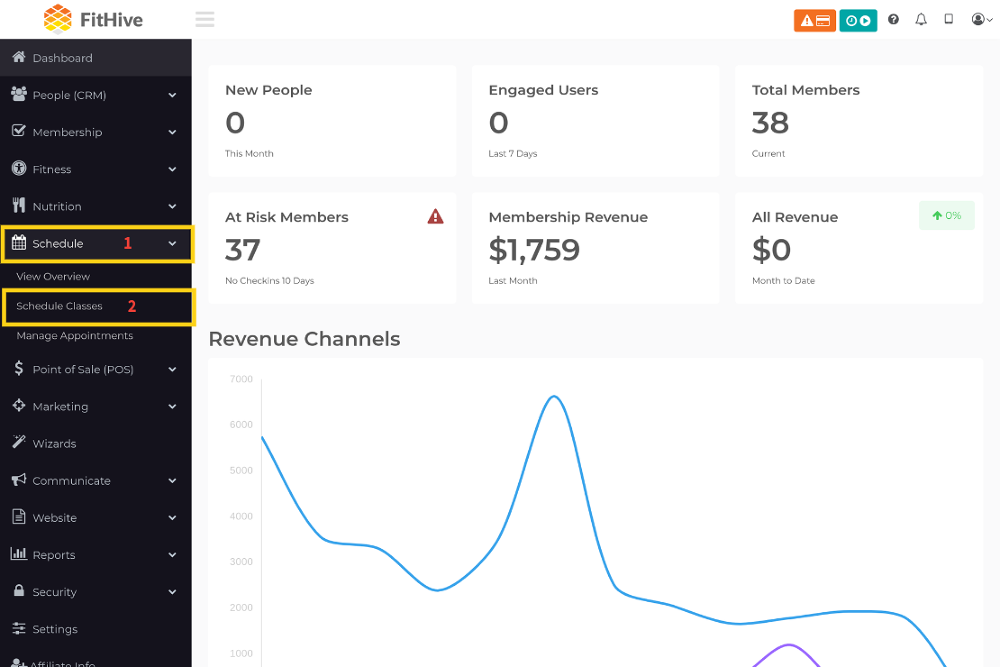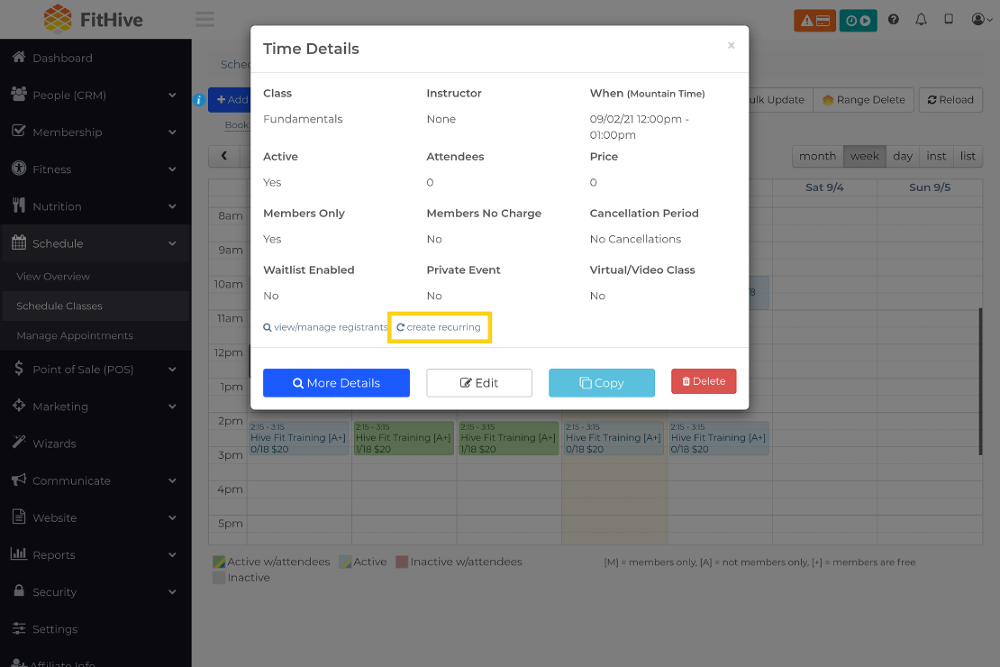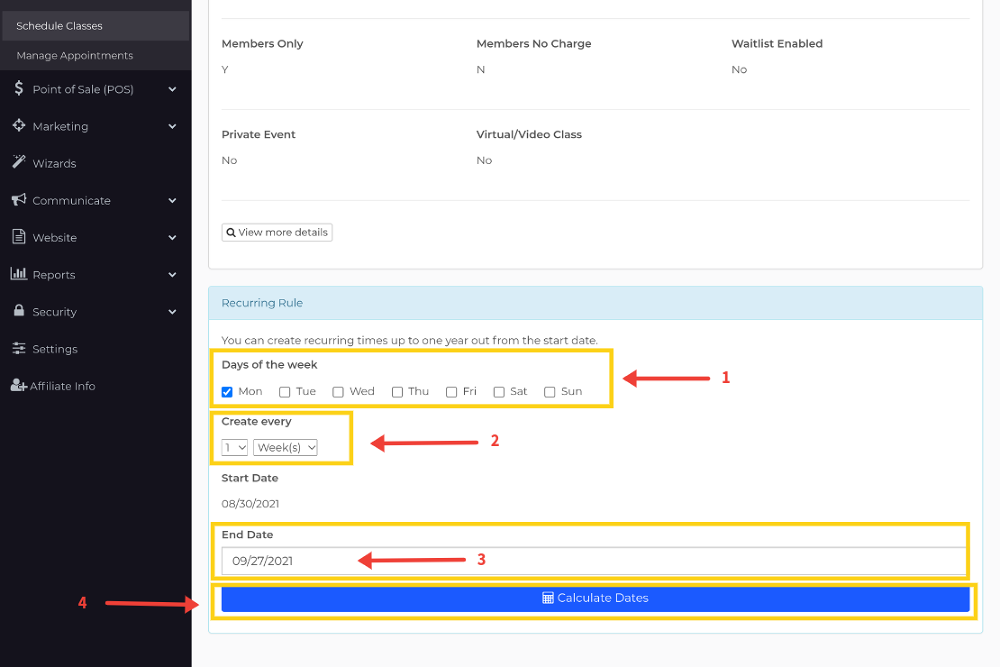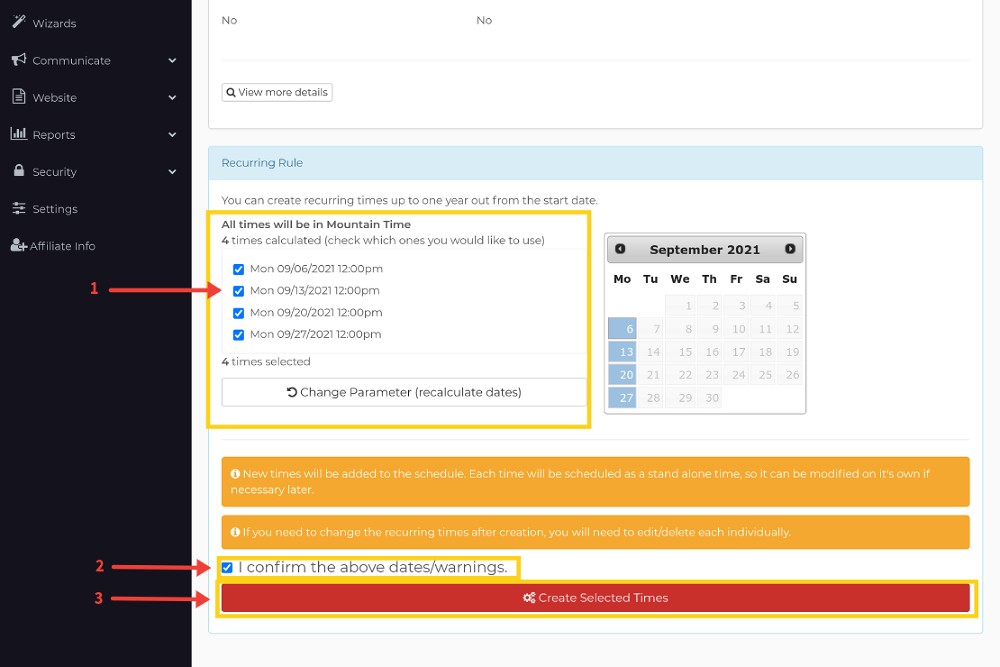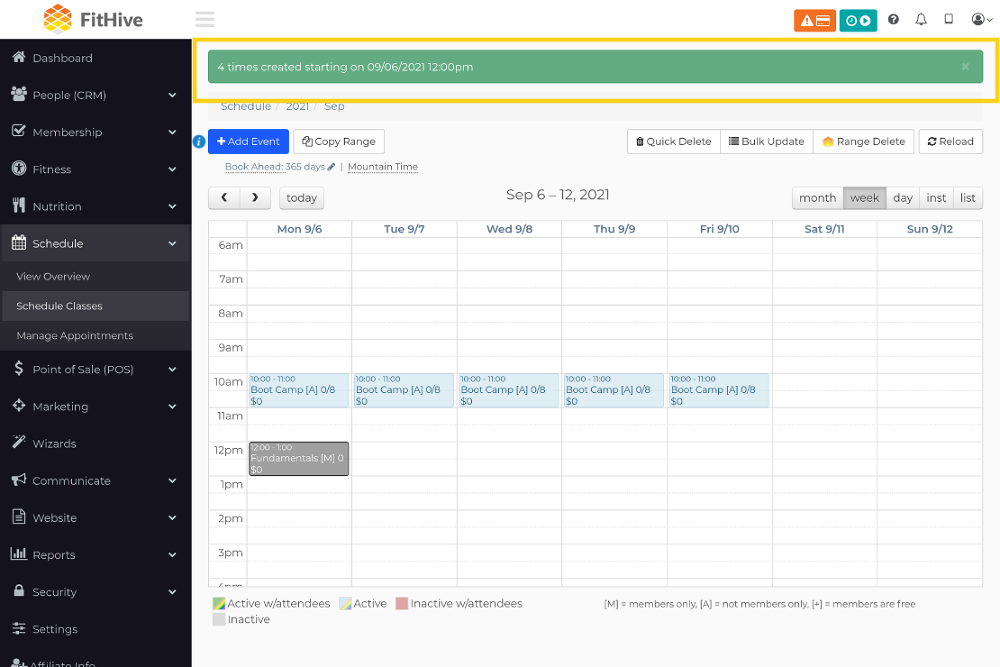Step 1 -
Open your class schedule, Schedule >> Class Schedule
Step 2 -
Open the Class on your schedule that you wish to have recurring, and click the "Create Recurring" It must be a class already on your schedule. If you would like to learn how to add a class to your schedule CLICK HERE
Step 3 -
Here you will set up the setting for your recurring class.
- Select the days of the week that you wish this class to be on.
- Select how frequently you would like the classes to recure.
- Choose an end date. This is when you want the recurring class to stop.
- Click the blue "Calculate Dates" button
Step 4 -
Finalizing your Recurring Rule
- Here you can select any dates that your wish to not have the recurring class on
- Check the box "Confirming the above Dates/warnings"
- Click the red "Create Selected Times" Button
Step 5 -
You will see a green message at the top of the screen informing you that your recurring class is successful and how many classes were created.
As always, please feel free to reach out to success@myfithive.com with any questions you may have.
Category > Section:Business Management >Schedule