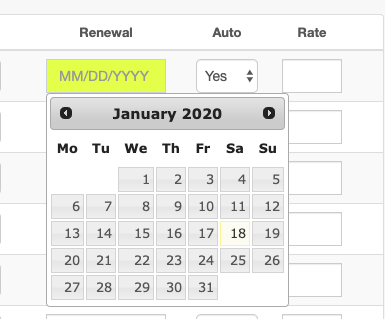To begin, log into your Hive and select People (CRM) >> View Everyone.
This will bring you to your Users list that has all of your uploaded members, leads, and prospects. At the top of the page, select "Bulk" >> then select "Initial Membership."
You will then be brought to a page where you can filter the members by choosing whether it is 'Only Active Users' that you want to find, or filter the search further by using the 'With Tag' filter to search for users with specific tags. Click 'Go' once search parameters have been selected and set.
Once the search results have populated, a list of people who meet your search criteria will be seen. From here, you can select the membership type, renewal date (the date you want your member to be charged), whether you want the membership to auto-renew, and you can change the rate (which will auto-populate to the default price initially entered under said membership) if they have a special rate.
To add the membership type, simply click on the box under 'Membership Type'. A drop-down box with your added membership type options will appear. Select the correct membership.
Next, you will want to change the renewal date (if needed).
Select whether you would like the membership to auto-renew or not and change the rate if necessary.
Once finished, click the orange 'Save / Set Memberships' button. Congrats! Your new member now has the membership you selected and customized added to their profile.
Please keep in mind that using this tool to add memberships will not charge the members for their membership until the renewal date. Also this tool can only be used for the first time a membership is assigned to a user.
Category > Section:Business Management >Membership