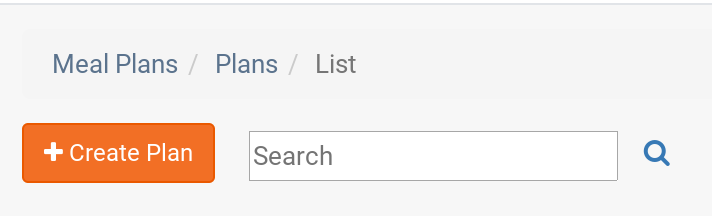You will want to go to the Macro page first, on the Right hand menu click Fitness then Enter Marcos
Then you will want to click the orange "Add Macros" Button
You need to click the magnifing glass to select the user that you want to create macros for.
You will then want to click the orange "Use Macro Calculator" Button.
This will ask you to answer some questions about the member to better calculate the proper macros.
Once you have answered these qusetions you will want to click the green "Caculate Macros" button.
This will popultate the macro fields with the cacultated information.
Now to create a custom Meal Plan you will want to click fitness, then Generate Meal Plans.
Then you will want to click the orange "Add Meal Plan" Button
You will then want to name the plan, this can be as simple as Person's Name Custom Meal plan. You will also want to use the magnifying glass under user/member to select the member that you set up macros for. This will bring over the macro's you calculated earlier.
You will want to select the blue "Add Day" button to create a plan from scratch or the Green "Add From Template" button to use one of the templates we have created for you use.
If you select form template it will give you a list of current templates to select from.
When you select the template, it will automatically fill out the foods and portions for you. At this point you can make any edits needed, such as removing a food a client wont eat.
Once you have made your edits you can click the orange "save" button on the side or bottom. This will save the meal plan both in the users account online under meal plans as well as show up in their app under meals plans.
As always, please feel free to reach out to success@myfithive.com with any questions you may have.
Category > Section:Fitness & Nutrition >Nutrition