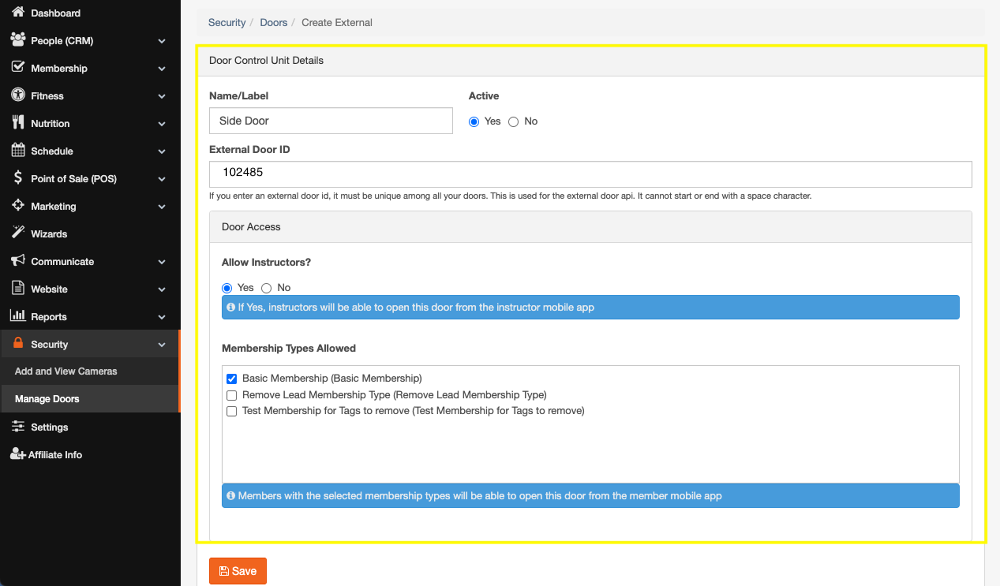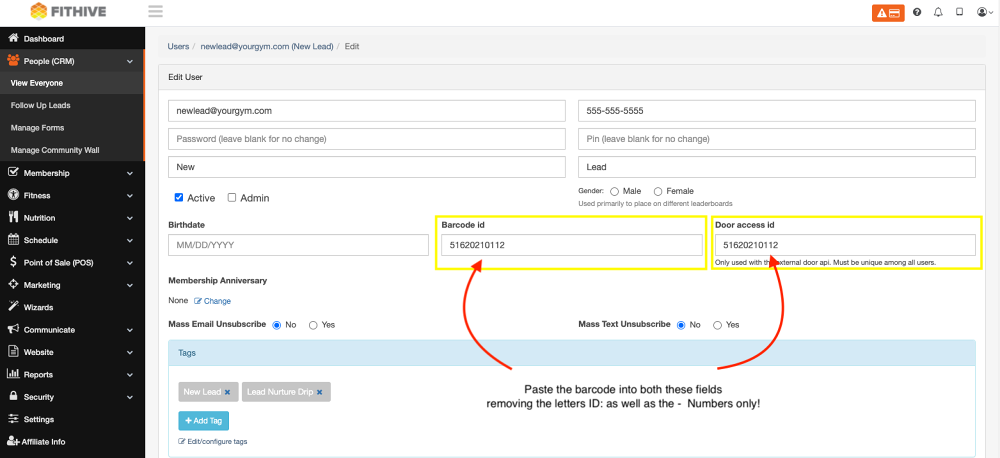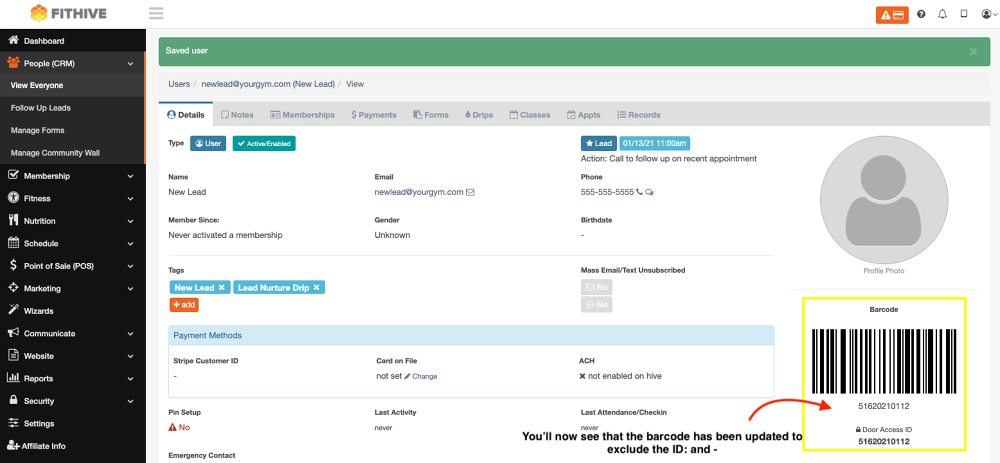24-Hour Door Access
FitHive is set up to allow your gym to offer 24-Hour access to your members. We're currently integrated with a strategic partner Passport Technologies. To get started, you'll need to reach out to Passport for a quote by filling out the form HERE. Here are the next steps to take in your Hive after you've signed up with Passport.
External Door API
From your admin dashboard go to Settings >> External Door API >> Enable Door API (Yes) >> API Key (Generate by clicking the circle arrows) >> Save. The external API Key will be provided to Passport to connect with your Hive.
Manage Doors
From your admin dashboard go to Security >> Manage Doors >> +Add External
After adding a door enter the Name/Label >> External Door ID >> Instructor Access >> Membership Types Allowed (***The External Door ID must be 8 or fewer numbers and no letters***)
Member Barcode ID
Once your door(s) have been configured, each member will need to be set up with a Door access id and Barcode id. From your admin dashboard go to People (CRM) >> View Everyone >> Find Member To Edit >> Select Edit User >> Enter Door access id >> Enter Barcode id
(Note: If your members are using your gym's app barcode to open the door, you will enter the auto-generated barcode from their profile into the Barcode id field as well as the Door access id. If you are using a keyfob or keycard provided by Passport, you will need to enter that number off of the fob or card into the Barcode id and Door access id on each member's profile.)
As always, please feel free to reach out to success@myfithive.com with any questions you may have.
Category > Section:Business Management >Security