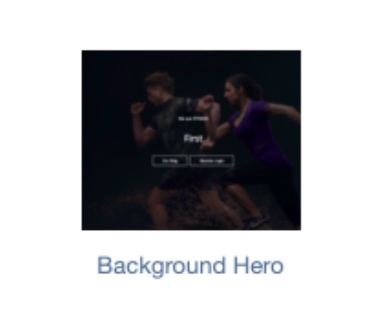Our preferred video host is YouTube. We recommend setting up a YouTube account to upload your videos to. You can use the video ID and embedding link in our webpage widgets.
On the actual YouTube site, search for and find the desired video.
Click the 'Share' link below the video.
This will pull up a popup box, giving you options for sharing. Click the 'Embed' icon link.
Highlight only the section of the 'Embed Video' that begins with "https://...", ensuring that the quotation marks and everything else are left out, then copy.
Go into the Fit Hive dashboard and under 'Website', select 'Manage Web Pages', then click 'Add Page'.
In the generated new screen, click 'Add Section'.
A box with templates will pop up. Select the correct template that you want. We suggest using 'Video', though some templates, such as 'Background Hero', will allow for you to upload videos as well.
For the 'Video' template, fill out the fields, copying and pasting the embedded video in the 'Video Embedded URL' field.
Similar instructions apply for templates like 'Background Hero', though more information is needed.
At the bottom of the page, you can click 'Preview' to see how what you've made will look. If satisfied, click 'Save'!
As always, please feel free to reach out to success@myfithive.com with any questions you may have.