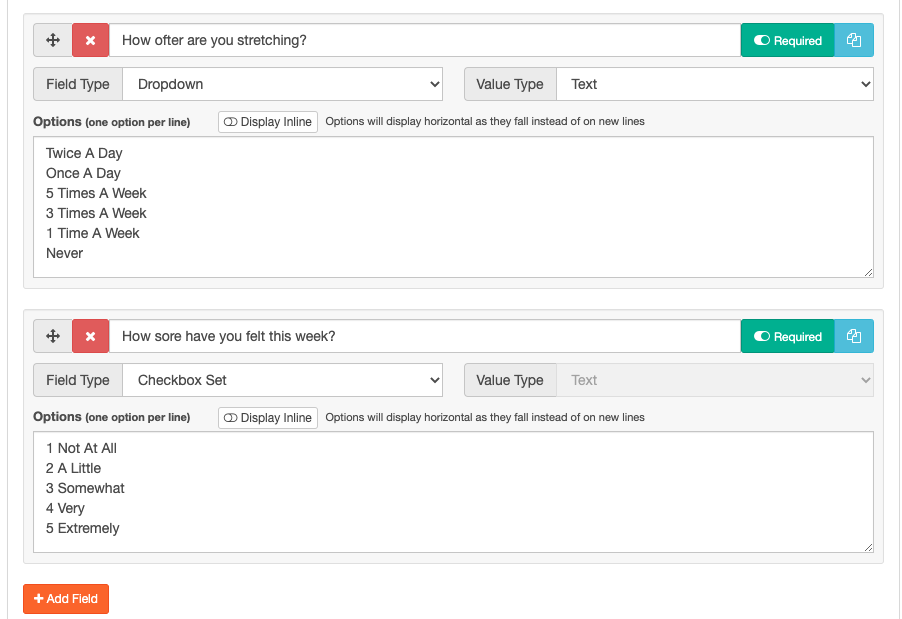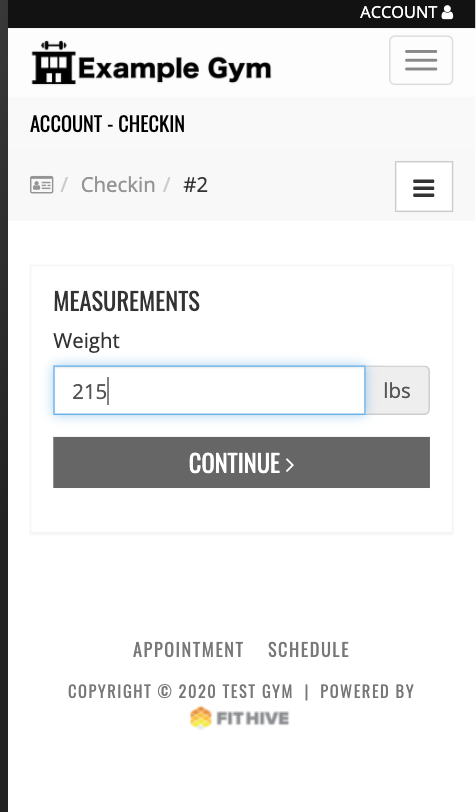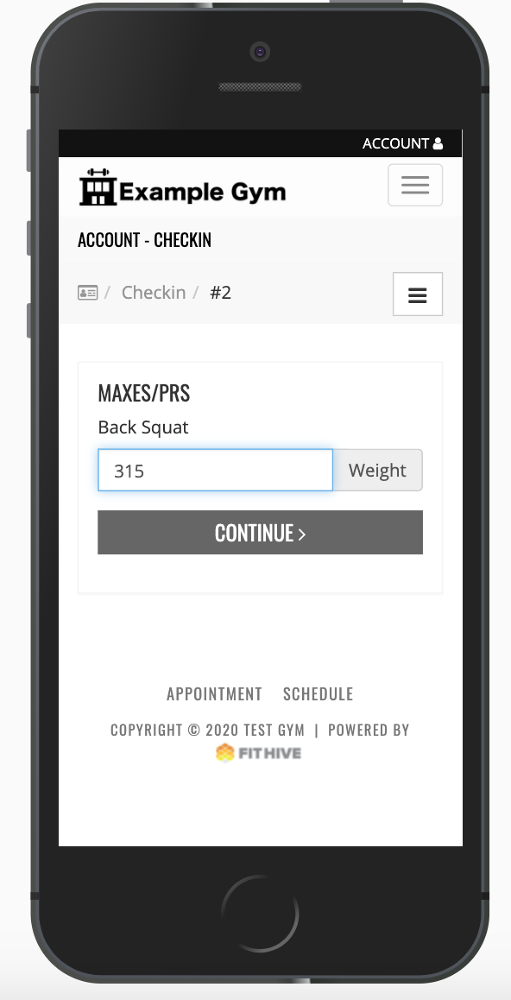Member Check-In
This feature has a lot of components so we'll break it into three sections: Setup, Admin Use, Member Use
Setup
To enable check-ins, from your admin dashboard go to Settings >> Checkins >> Select Checkins Enabled.
Checkins has now been enabled to use.
Admin Use
Once Check-Ins is enabled you can create a new Check-In form from two different places. You can go through settings or directly from your Checkins tab under fitness.
Create a Check-Ins Form
Creating a check-in form is the first step to engage with your members. This is where you'll set the requirements for your member interaction. On your admin dashboard go to Settings >> Check-Ins >> Add Check-In Form
The second option is from your admin dashboard go to Fitness >> Check-Ins >> Select Looking to edit check-in form >> Add Check-In Form
Once you've created a form, fill out each section you are going to require for the Check-In. Create a Name, Measurements, Maxes/PRs, Progress Photo, Additional Questions. Each of these sections is not required for a single Check-In Form so you can choose what you'd like to include.
Name
Measurements
Maxes/PRs
Progress Photo
Additional Questions
Once a form is created you can now add a member to the Check-In Form. From your admin dashboard go to People (CRM) >> View Everyone >> Search or Select User >> Records >> Check-Ins >> Edit Check-In Configuration
Admin Check-In Follow Up
Once you've created your check-in forms and assigned them to your members you can review them as they are due. From your admin dashboard go to Fitness >> Checkins.
When check-in is highlighted red you know it has not yet been reviewed. The status column will tell you if it is open or if it is in a "Needs Review" status. Clicking the desired check-in will take you to the review screen.
Member Access
Currently, members will be able to access the check-in by logging into their account from your website. We'll soon be updating access to check-ins through your gyms app. From their profile, they will see an alert pop up to check-in.
For any additional questions, please see our support library or email us at success@myfithive.com
Category > Section:Fitness & Nutrition >Fitness