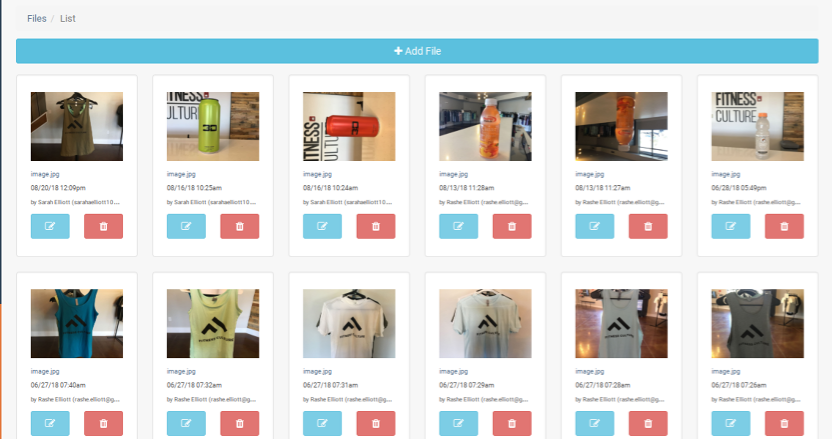On the left hand menu select website, and then select Manage Files/Images from the drop down menu.
Once in files you will want to select the photo you wish to edit. By clicking the blue edit button, below the photo you want to edit.
You can crop the photo either by moving the blue lines or you can use any of the crop dimension buttons below the photo.
Toggle light/dark background button (the half filled in circle) will allow you to change the background from dark to light or visa versa.
The Magnifying glasses will allow you to zoom in or out and the x button will allow you to remove all zoom.
The rotate right and left button will allow you to change the orientation of the photos and the x button will take the photo back to its original orientation.
You will want to click the save button at the bottom of the page to save any change you made before leaving the page.
Category > Section:Business Management >Website