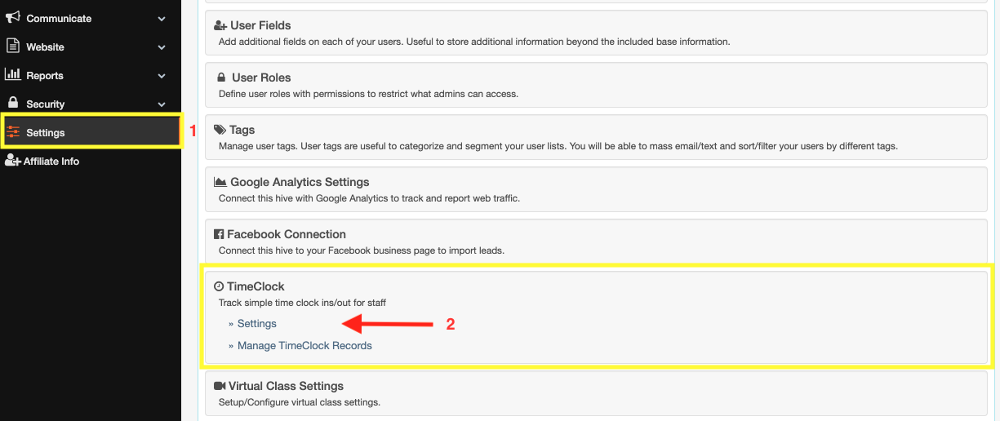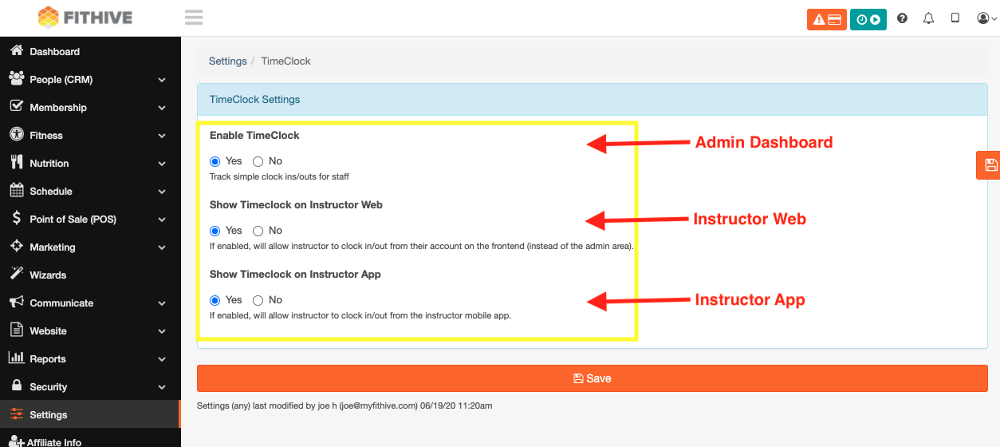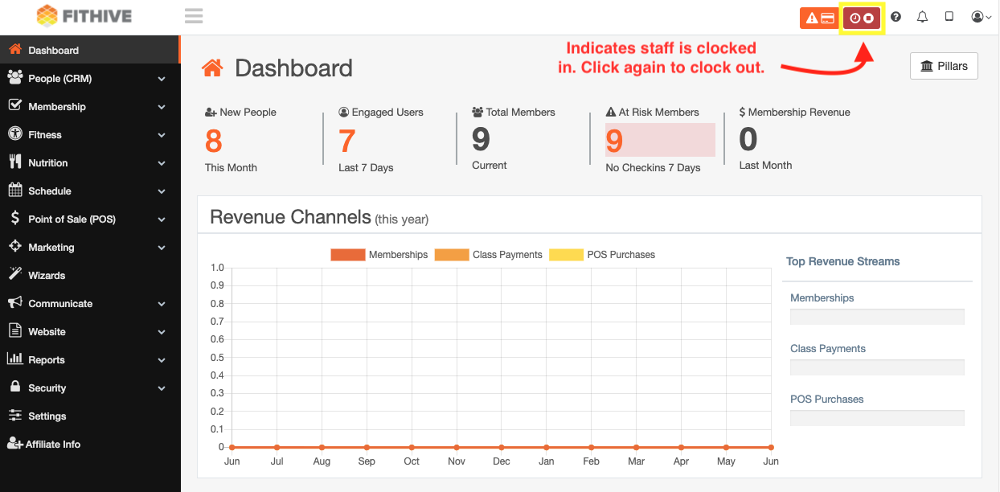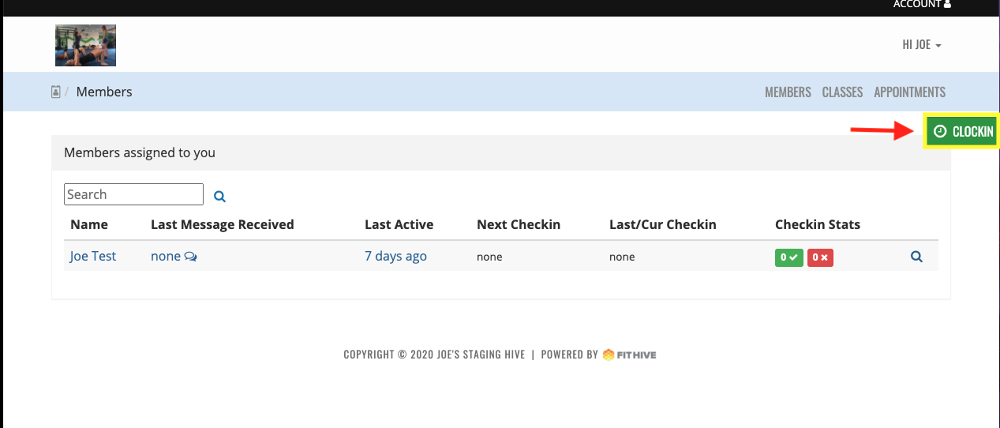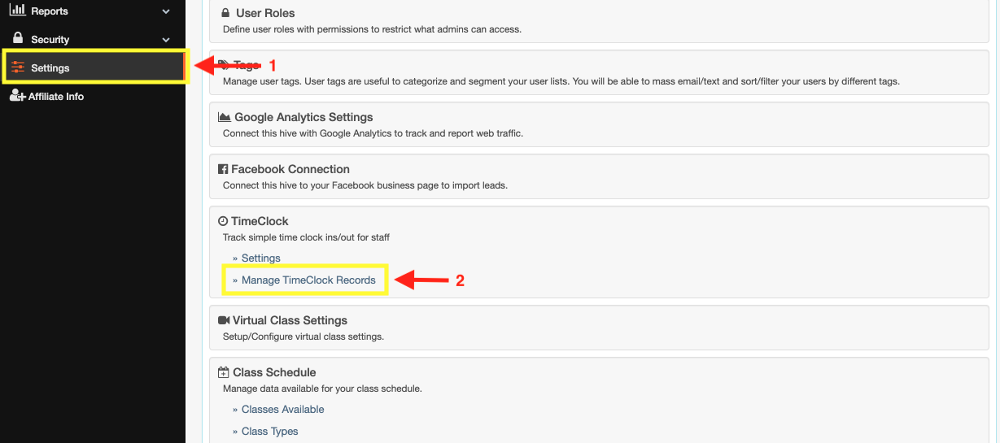Timeclock
To get started with the timeclock feature in your Hive you'll need to enable in settings.
From your admin dashboard go to Settings >> scroll to Timeclock >> Select Timeclock settings
The time clock is available to display in three areas. The admin dashboard, instructor web area, and the instructor app. See the screenshot below to enable desired displayed areas.
Here is a view of the clock from each area. An employee can simply click the timeclock icon to clock in and out.
Admin Dashboard
Instructor Web Area
(Your instructors are able to access this area by going to your gym's website URL /account/instructing)
Instructor PWA
Timeclock Records
As an admin, you are able to edit timeclock records. Access from your admin dashboard and go to Settings >> Scroll to Timeclock >> Manage Timeclock Records
Timeclock Reports
From your admin dashboard go to Reports >> Timeclock >> Select Desired Report
Timeclock Access
Like the other features, you can set permission to give or remove access to the time clock edits.
From your admin dashboard go to Settings >> User Roles >> Check or Uncheck Timeclock Edit
Category > Section:Business Management >Time clock