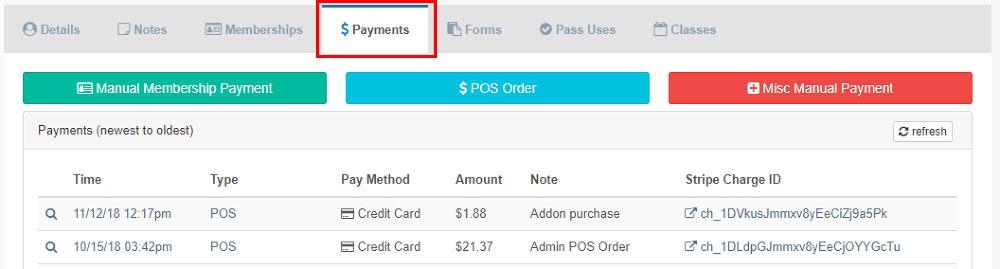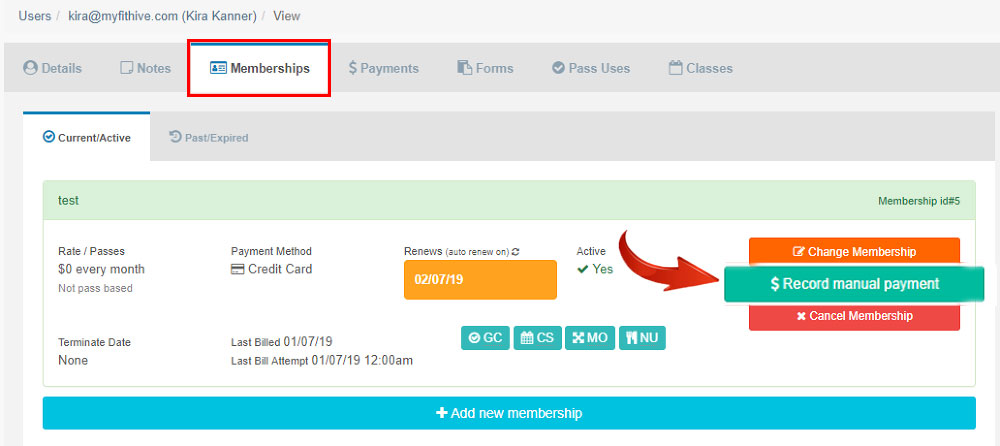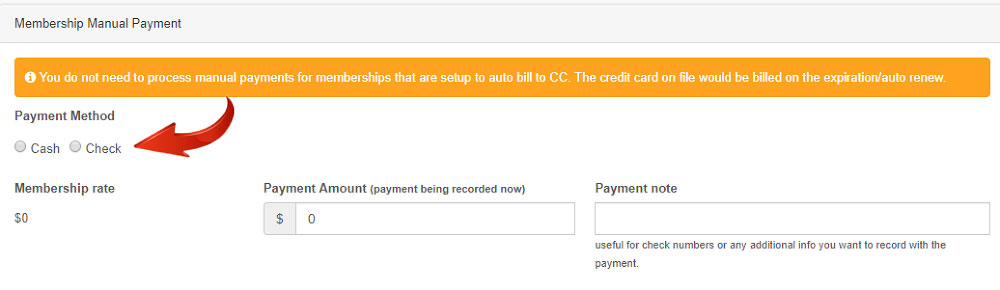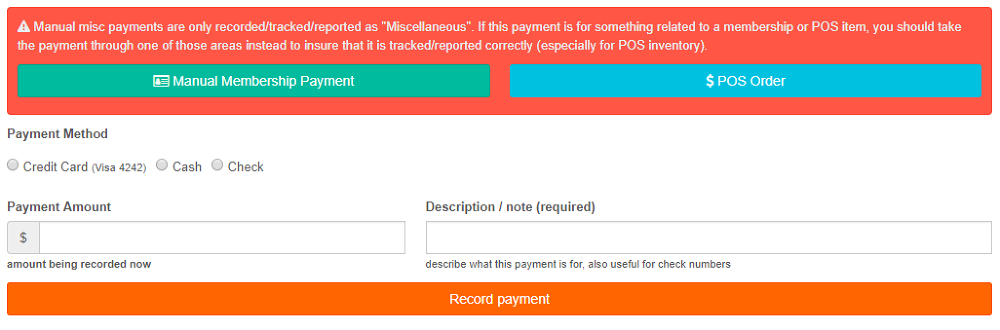Payments:
In order to manually charge a member, click on 'People' and then 'View Everyone' on the left-side menu.
Select the member you would like to charge from the list, and then on the User's screen click the 'Payments' tab.
You will be given the option to make a 'Manual Membership Payment', 'POS Order', or 'Misc. Manual Payment'.
Manual Membership Payments:
Some members are only able to pay by cash or check. Those payments can be recorded in your Hive by clicking the 'Manual Membership Payment' button, which will redirect you to the 'Memberships' tab.
Click the 'Record manual payment' button to the right, which will bring you to the following screen:
Select your payment method (Cash or Check), the payment amount, and add any notes.
POS Orders:
To record the sale of a product (from water bottles to merchandise), click the 'POS Orders' button from the Payments tab under the selected User. (You can also access this page by clicking 'Point of Sale (POS)' and then 'Review Orders' on the left-side menu. Select the item(s) your customer would like to purchase and click the 'Add to Cart' button.
You will then see the item(s) populate in the shopping cart to the right. Click the 'Add Custom Sale' button for any desired items that do not appear on your list. Then add the name/description of the item, price, and select whether the item should be charged sales tax. Click 'Checkout' to continue. You will be directed to enter (or verify) the customer, and then click 'Checkout for this user'. You can review the purchase on this screen, then select Credit Card or Cash, and click to finalize the sale.
Misc. Manual Payments:
From the User's screen, under the Payments tab, click the 'Misc. Manual Payments' button. Please note that payments accepted on this screen are only tracked as 'Miscellaneous' for reporting purposes, so only use this option if it is necessary.
Select whether the payment is a credit card, cash or check, add the payment amount and description and click the orange 'Record payment' button to finalize the transaction.
Click here for an article on how to verify if the charge was successful.