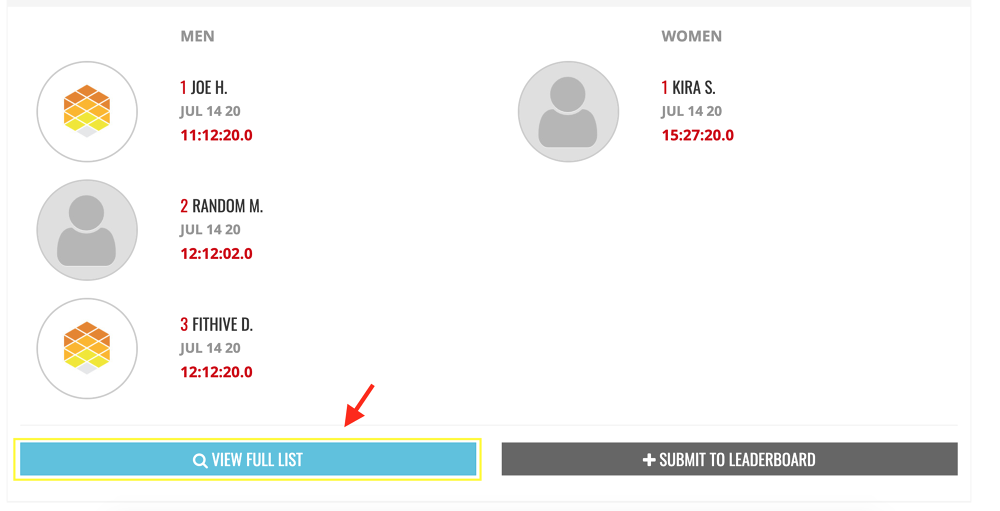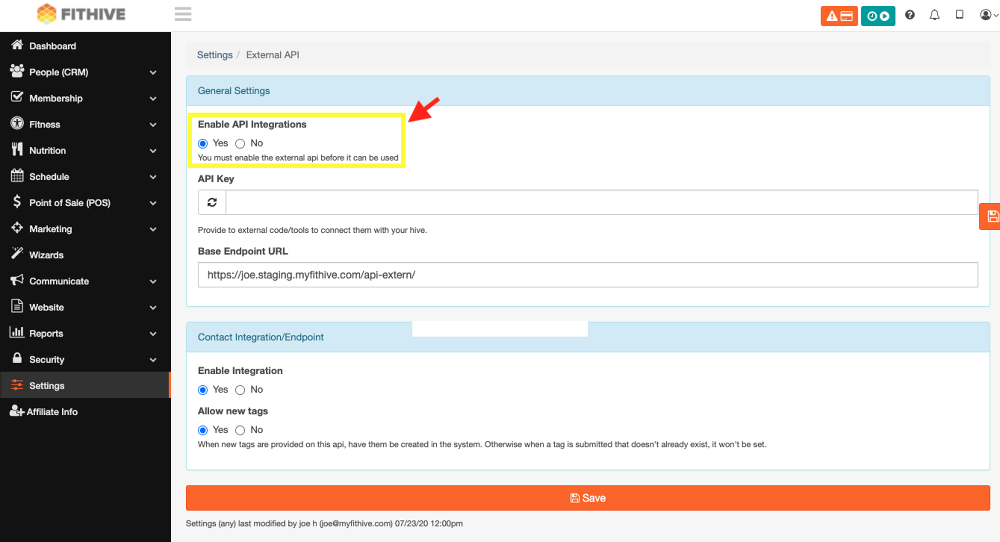Welcome Zapier and WOD/Leaderboard Updates
Jul 24, 2020
by Joe H.
Let's dive into the new WOD/Leaderboard capabilities and other feature updates.
Multiple WOD Calendars
To set up more than one workout a day for your members we've enabled the option to create multiple WOD calendars. For example, if you have multiple class types such as Strength Training, General Fitness, etc. you can set up calendars for each. To get started from your admin dashboard go to 1. Fitness >> 2. Post Workout >> Manage Calendars >> Add Calendar.
After you have your WOD Calendars set up you can add workouts to them by going back to Fitness >> Post Workouts >> select the Calendar you want to add a workout to >> select the day from the calendar >> then create the workout as you have done in the past.
This new feature also includes the ability to add a leaderboard to each individual workout. After creating the workout, simply check the Score This WOD box and create the leaderboard as you have in the past. Your members will then be able to post their scores directly through the workout instead of having to leave it to go to the Leaderboard section.
Leaderboard Viewability
No longer showing just the Top 5 scores/leaders, Leaderboards can now display the Full List to view all scores, or filter by All, Male, Female, Rank, or Most Recent.
Zapier Integration
This new feature will now allow you to "Zap" your leads into your Hive. Here are the setup steps on how to use it.
If you don't already have an account you can sign up at Zapier.com. To enable in your Hive, go to Settings >> External API Integrations (very bottom of the settings list) >> Enable API Integration.
Once you have enabled External APIs in your Hive go to your Zapier account to set up your Zap. The support articles below provide additional info on what info Zapier will need in order to set up your Zap correctly.
Additional Zapier Support Articles:
https://myfithive.com/support/page/api
https://myfithive.com/support/page/zapier
More to Come!
Our Dev Team is already working on the next round of new features and updates so stay tuned for more announcements. As always, please feel free to reach out to success@myfithive.com with any questions you may have.
Thanks!
-The FitHive Team