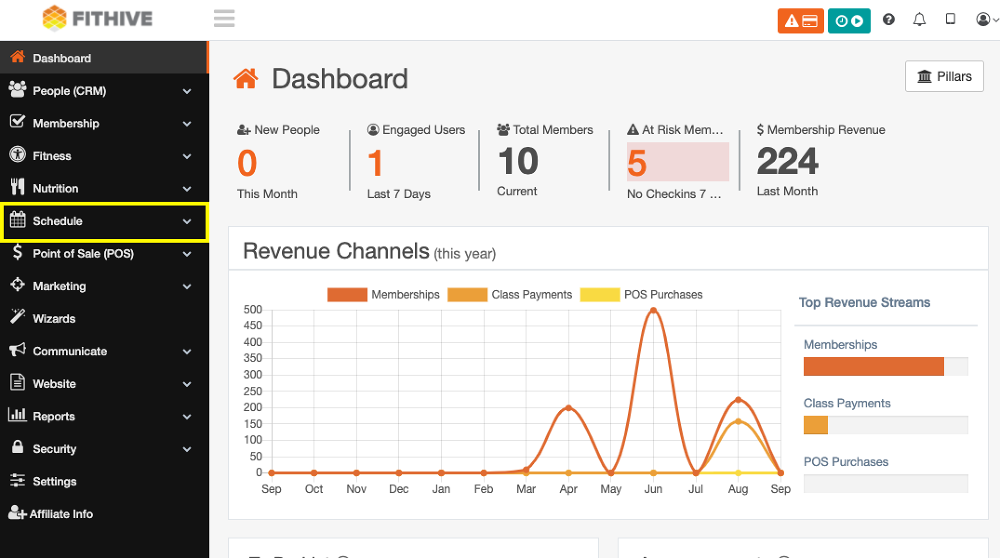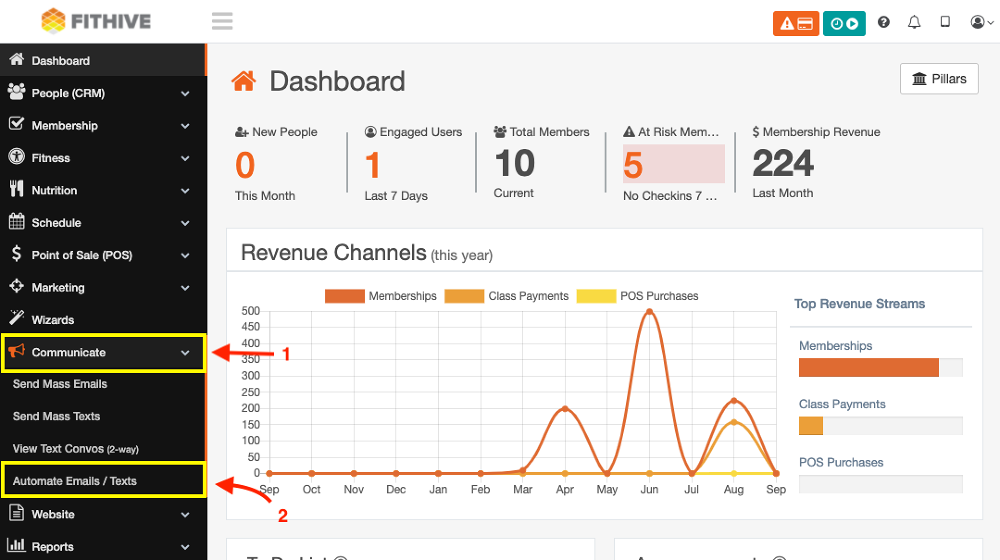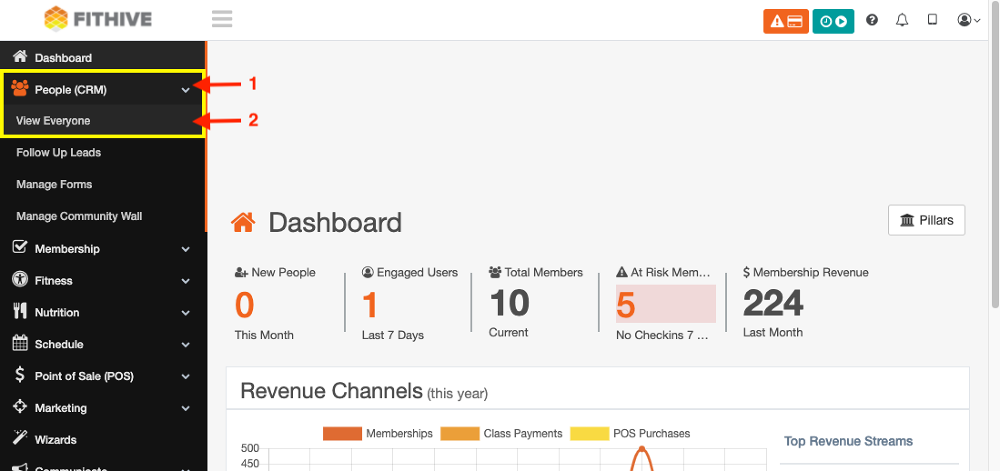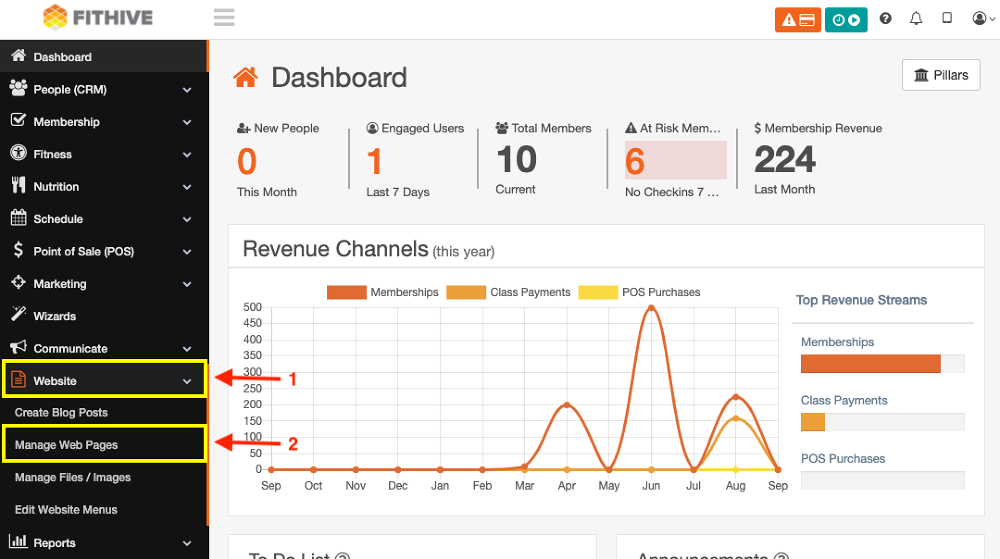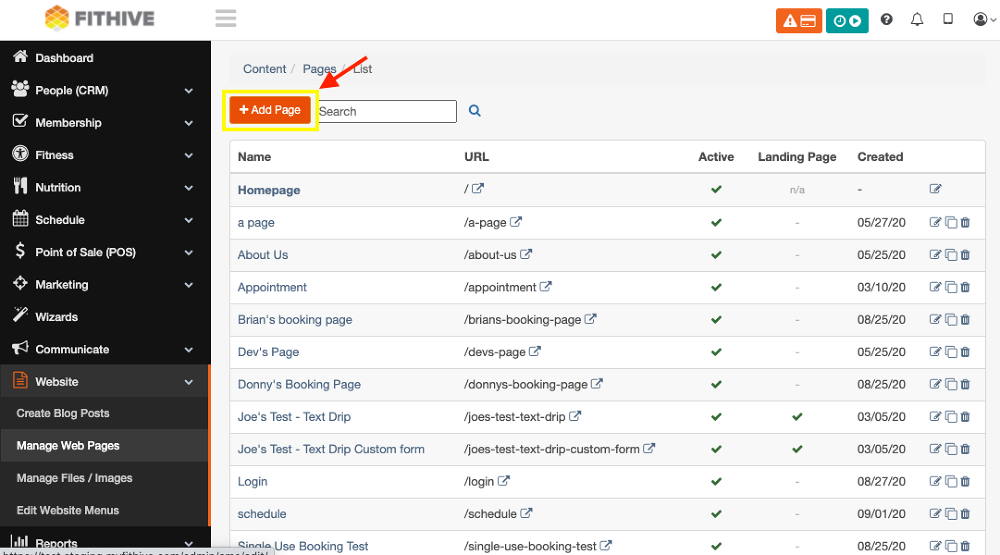FitHive Feature Updates - Aug 2020
Aug 31, 2020
by Joe H.
Waiver - Class Restriction
This new feature will prevent your members from being able to sign up and check-in for classes if left uncompleted.
To enable this setting from your admin dashboard go to Settings >> General Settings >> Class Schedule Settings >> Prevent Registration w/ Outstanding Required Waivers >> Check YES also Prevent Checkin w/ Outstanding Required Waivers >> Check Yes >> SAVE
Forms - Signature Field
Our next feature update includes a signature field to forms. FitHive forms are a very dynamic feature that allows a wide range of ways to use them. One of the uses of forms is to create a more dynamic waiver. With the new addition of a signature field now added, you're able to get more creative with using forms for as an additional waiver type.
To access forms from your admin dashboard go to People (CRM) >> Manage Forms >> Add Form >> Create From >> Check "Yes" Include/Require Signature
Once you've required a signature on a form you can view the signature similar to how you view form submissions. Select the form, click the signature icon, and view.
Repeating Appointment Blocks
Similar to the recent update we've made to the Schedule Class feature, you can now add a block of appointment availability and auto-fill with multiple times, as well as add a buffer between appointments. To access this update from your admin dashboard go to Schedule >> Manage Appointments >> Drag your mouse over desired time period >> Select Appointment Type >> Check the box Fill Selected Block with Multiple Times >> Set Duration/length >> Set Buffer >> Click Calculate >> Click Create Times w/defaults.
Virtual Appointments
Just like virtual classes, we've made virtual appointments available in your Hive. If you want to create a new appointment type you can go to Settings >> Appointment Types >> Add Type >> Choose under Virtual/Video Class Default either Zoom or Jitsi. Please note that you will need to connect your Zoom account to your Hive if you plan to use this service.
You can also customize a current appointment type you have already created or have on your appointment schedule that is not a virtual appointment, and change it to a virtual appointment. From your admin dashboard go to Schedule >> Manage Appointments >> Select time slot or current appointment >> Customize >> Choose Zoom or Jitsi under Virtual/Video Appointment Default.
VIRTUAL APPOINTMENT AUTOMATIONS
With this new feature, you will see that there are new automations for Virtual Appointments. Go to Communicate >> Automate Emails / Texts >> Scroll to the Appointments section >> See Virtual Appointment User Confirmation & Virtual Appointment Reminder Emails. These automations will include the links for your users to join the virtual appointment so it's extremely important that these are enabled.
Updated Progress Photos
Progress photos have been updated to make it easier to use/download for marketing purposes or member shoutouts. By going to People (CRM) >> View Everyone >> Search for the desired Member >> Records >> Progress Photo >> Click the desired photo to save image or download by it opening with a direct link.
Login Page Content
The next update gives you the ability to add content to your login page. So if you want any additional text, images, forms where members login follow the next steps.
From your admin dashboard go to Website >> Manage Web Pages >> Add Page >> Name page Login >> Add new Section >> Save. Please note that you must name this page "login" in order for this to sync to the login page correctly.
 |
 |
More to Come!
Our Dev Team is already working on the next round of new features and updates so stay tuned for more announcements. As always, please feel free to reach out to success@myfithive.com with any questions you may have.
Thanks!
-The FitHive Team