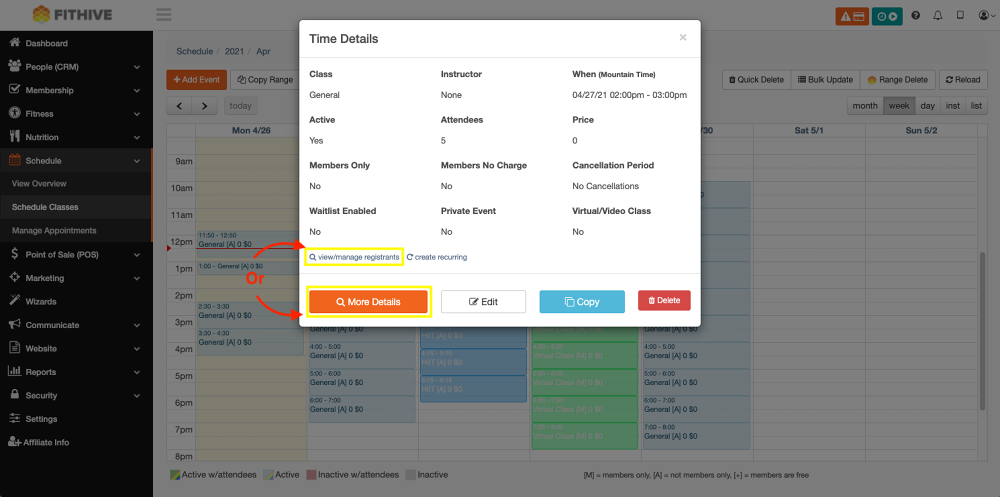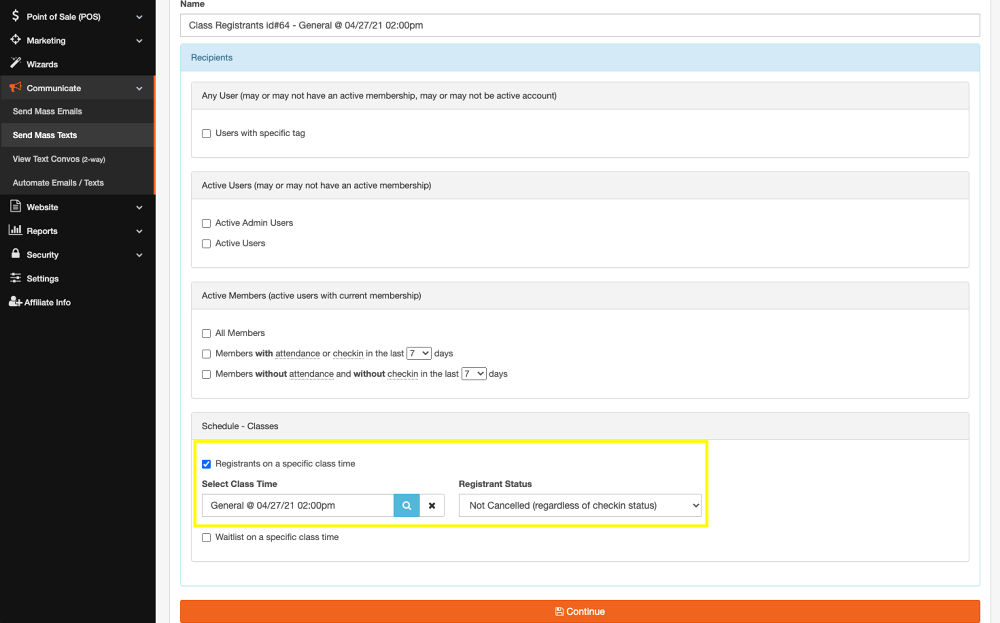Mass Email/Text Class Members and Landing Page Block Copy Update
Apr 26, 2021
by Joe H.
Class Communication
This new feature update gives you the ability to send a mass email or text to members who have registered for a class (including the waitlist). From your admin dashboard go to Schedule >> Schedule Classes >> Click into the desired Class Time >> Click View/Manage Registrants or More Details >> Select Text or Email
Send A Text To The Class
You have the ability to choose the Registrant Status to send communication to. The options are Any, Not Cancelled (regardless of check-in status), Checked In (and not cancelled), Not Checked In (and not cancelled), Only Cancelled
You will also have the ability to include or exclude the waitlist on all communications.
Send An Email To The Class
You can also send a Mass Email or Text to a specific class directly from the Communicate tab. From your admin dashboard go to Communicate >> Send Mass Emails or Send Mass Texts >> Choose the option Schedule - Classes >> Select desired Class Time
Copy A Website Block
We've added a new feature to be able to copy a specific block on a webpage. After copying you can paste that block to the same page or another page in your Hive. From your admin dashboard go to Website >> Manage Web Pages >> Select Desired Page or +Add Page >> Click into existing block >> Click the blue copy button (You will see the blue copy button has now changed to a green copy button indicating it's been copied) >> Select +Section or scroll to the desired location of the page (or go to a different page in your Hive) you'd like to paste and select ADD ABOVE or ADD BELOW >> Select the blue paste section button at the bottom left of the Section Type pop-up
As always, please feel free to reach out to success@myfithive.com with any questions you may have.