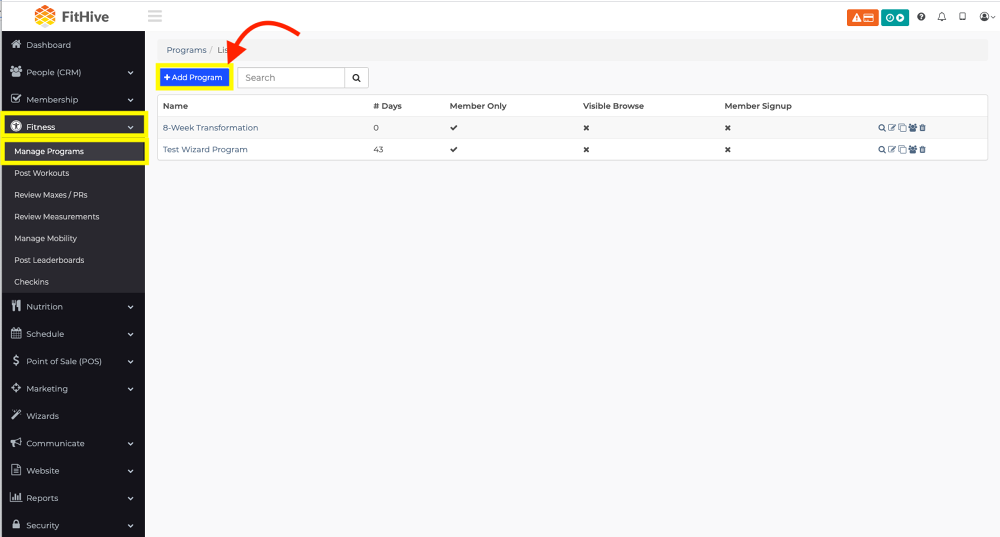FitHive Feature Update - Aug 2021
Aug 13, 2021
by Joe H.
Dashboard Redesign
This is the first round of planned updates to your admin dashboard. Alongside the design and some global styling updates, you will notice an additional stat, All Revenue, has also been added to your dashboard. The All Revenue stat is a month-to-date revenue that will also compare to your previous month's number to display an increase or decrease percentage. This dashboard update is the first stage of more to come. In the near future, we'll be adding additional reports to your Hive and allow you to choose which ones are displayed and arrange the order.
Programs
We've done a major UI update to the programs feature to improve the way you can build programs. From your admin dashboard go to Fitness >> Manage Programs >> +Add Program (or select an existing program to view/edit)
You will see a new option at the top right for Detailed view or Condensed view. To add a day to a new program from the Detailed view, you will select the blue drop-down on the right side of the screen and select +Add a day. When you toggle the view from Detailed to Condensed view, you will see the blue +Add a day but on the screen.
Toggling between the Detailed view and Condensed view will change the way you look at and edit days. The Detailed view is an overview where can see multiple days and weeks at once. The Condensed view allows you to focus on one day at a time. You can also view a single day from the Condensed view by clicking the Detailed edit day icon at the top right of each day.
Once a day is created you will select +Add Set to start the build-out of the day's program.
When a new set is created it will default to set A. To change a set to a warmup or cooldown you simply hover over the A and select the desired icon. Click the warmup or cooldown icon again to remove it. As you set the warmup or cooldown icons it will auto-set the corresponding sets to fall in order. To add a movement to the set select one of the listed icons Exercise, Cardio, Rest, Add Note, or Paste. Continue to build out each day until your program is completed.
You can now also copy/paste a set as well as copy/paste a day. You do have the ability to copy/paste multiple sets as well and will notice an alert pop up if you copy multiple sets to paste. You can also now drag an individual set to rearrange the order on a specific day or drag it to another day.
Failed Payment Retry
We've added the ability to retry a failed payment directly from your Hive. Once payment has failed the membership will automatically go on hold. Listed below are the four places in your Hive where you'll have the ability to retry the payment.
Membership list
From your admin dashboard go to Membership >> Manage Memberships >> toggle the Viewing option to On Hold Memberships >> Retry
Users profile
From your admin dashboard go to People (CRM) >> View Everyone >> Select the desired user >> Select the Memberships tab >> Retry
Membership Report
From your admin dashboard go to Reports >> Membership >> On Hold >> Retry
Membership List (user view)
From your admin dashboard go to Membership >> Manage Memberships >> toggle the viewing option to On Hold Memberships >> Click on the User >> Retry
If the subscription has been expired for more than one billing period (specific to each membership length, ex. if it's monthly and it's been more than a month) the retry function will not work.
You also cannot retry a membership that is on hold but has a future expiration date. You can go into the membership from the user's profile and update the expiration date to a past date to be able to retry the payment.
We have A LOT more stuff in the works so make sure to keep an eye out for future announcments. As always, please feel free to reach out to success@myfithive.com with any questions you may have.