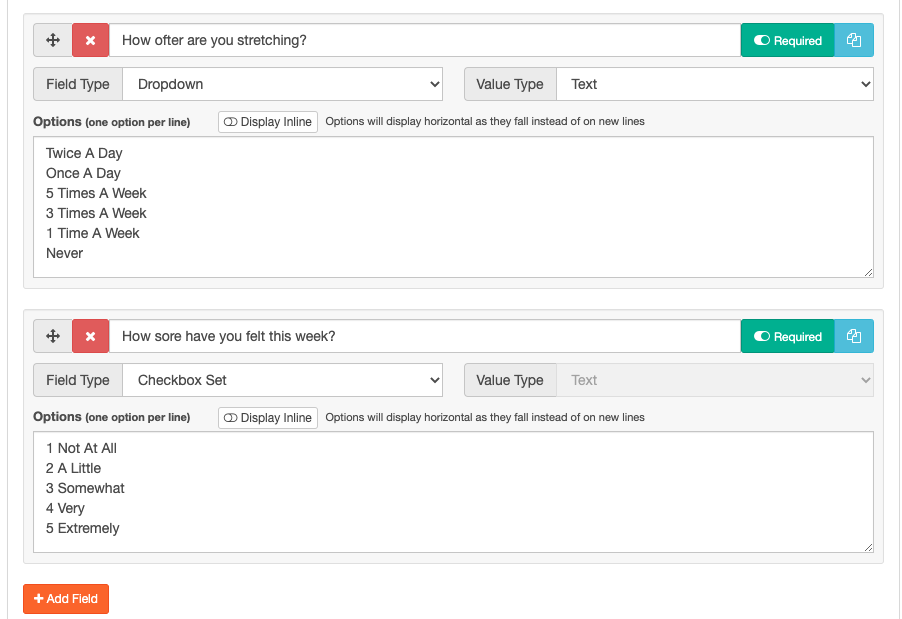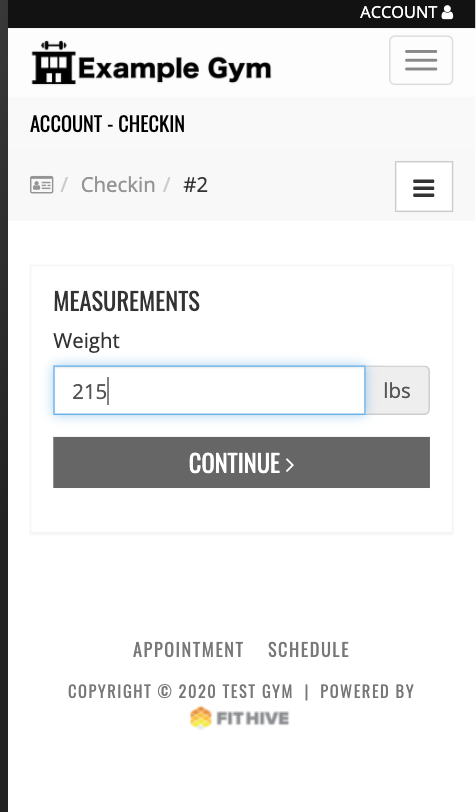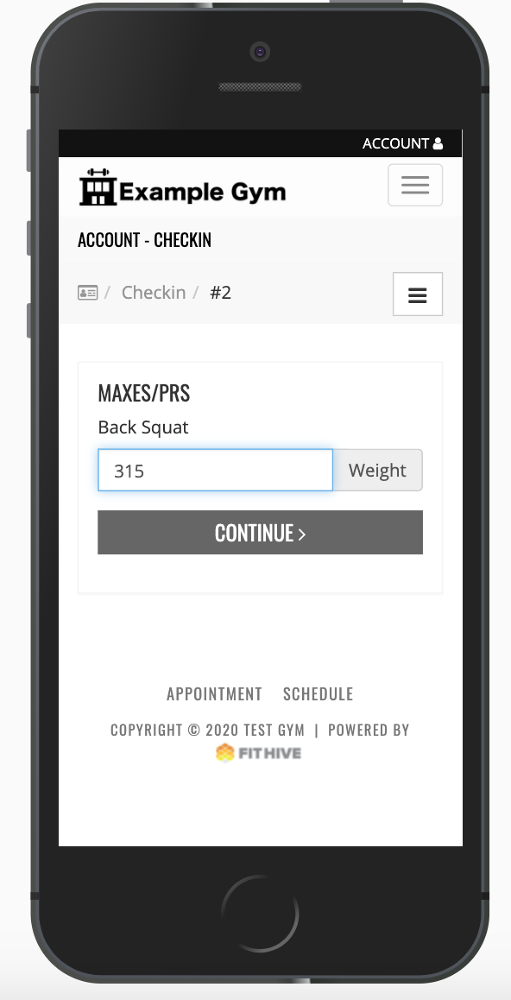CHECK-IN FEATURE IS LIVE.....and more new features!
May 26, 2020
by Joe H.
Due to the current times, many gyms have been forced or made the decision to offer their services fully online. We saw this as an opportunity to add new features that could greatly benefit gyms with a physical location as well as a virtual business. We've made two major updates: Member Check-In as well as password-protected content. We've also added an additional report that many of you have requested, Membership Forecasting Revenue. Let's check them out...
Member Check-In
This feature has a lot of components so we'll break it into three sections: Setup, Admin Use, Member Use
Setup
To enable check-ins, from your admin dashboard go to Settings >> Checkins >> Select Checkins Enabled.
Checkins has now been enabled to use.
Admin Use
Once Check-Ins is enabled you can create a new Check-In form from two different places. You can go through settings or directly from your Checkins tab under fitness.
Create a Check-Ins Form
Creating a check-in form is the first step to engage with your members. This is where you'll set the requirements for your member interaction. On your admin dashboard go to Settings >> Check-Ins >> Add Check-In Form
The second option is from your admin dashboard go to Fitness >> Check-Ins >> Select Looking to edit check-in form >> Add Check-In Form
Once you've created a form, fill out each section you are going to require for the Check-In. Create a Name, Measurements, Maxes/PRs, Progress Photo, Additional Questions. Each of these sections is not required for a single Check-In Form so you can choose what you'd like to include.
Name
Measurements
Maxes/PRs
Progress Photo
Additional Questions
Once a form is created you can now add a member to the Check-In Form. From your admin dashboard go to People (CRM) >> View Everyone >> Search or Select User >> Records >> Check-Ins >> Edit Check-In Configuration
Admin Check-In Follow Up
Once you've created your check-in forms and assigned them to your members you can review them as they are due. From your admin dashboard go to Fitness >> Checkins.
When check-in is highlighted red you know it has not yet been reviewed. The status column will tell you if it is open or if it is in a "Needs Review" status. Clicking the desired check-in will take you to the review screen.
Member Access
Currently, members will be able to access the check-in by logging into their account from your website. We'll soon be updating access to check-ins through your gyms app. From their profile, they will see an alert pop up to check-in.
Protected Pages
With this new feature, you have the ability to choose who can access desired pages by membership or access code. You can use this for courses, or to post your recorded classes, or pay for content to generate extra income…think fitness on-demand or Netflix for your recorded classes.
From your admin dashboard go to Marketing >> Review Landing Pages >> Manage Pages >> Select Page >> Protected Settings >> Choose Protection Option
Choose what option you'd like to protect this page with. Here is a break down of what each level does.
Anyone/Public - No restriction is set on this page so everyone has access to it.
Anyone with set access code - This option will allow you to create a code that you can share with people to access the page.
Any Logged in User - Any member that is logged into their account can access the restricted page.
User with membership (or Admin) - You can choose to give access to all members in your CRM with membership or restrict to specific memberships.
Admin User - Give access to only admin users in your CRM.
Instructor (or Admin) - Give access to a CRM member marked as an instructor or admin.
Membership Forecasting Report
From your admin dashboard go to Reports >> Membership >> Revenue Forecast >> Set Date Range and Memberships

If you'd like to learn more about this new feature or have any additional questions, please don't hesitate to contact us at success@myfithive.com. Also, don't forget about the community of experienced gym owners using FitHive in the FACEBOOK GROUP to make posts and receive valuable feedback on how they're utilizing these new features. As always, thanks for being a part of the FitHive Family!
- The FitHive Team